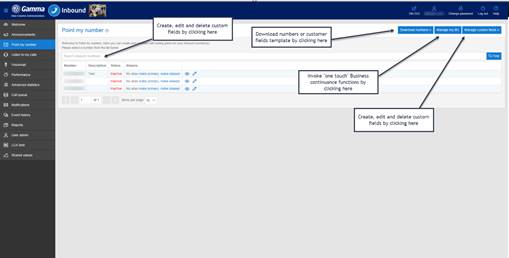Announcements
Announcements Access Restrictions
|
Customer |
Customer must have subscribed to Contact Pro, Voicemail or Call Whisper. |
|
User |
Must have Manage Announcements enabled |
You can only view this tab if your company has subscribed to Contact Pro, Voicemail or the Call Whisper product.
If your company has such a subscription then your user profile must have the ‘Manage Announcements’ role enabled. Please contact your Service Provider if you need to view this tab but cannot do so.
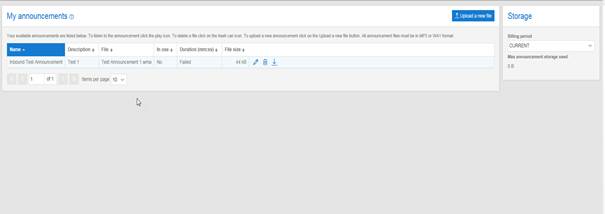
|
Column |
Description |
|
Name
|
The Name column shows the name that was given to the announcement when it was uploaded. It is this name that appears in the Build my plan control features where an announcement is required. See the Call queue control, Announce control and IVR Message controls for details of announcement usage.
This field can be edited at any time by clicking on the Name column. |
|
Description |
The Description column shows the description of the announcement given when the announcement file was uploaded.
This description can be edited at any time by clicking on the Description column. |
|
File |
The File column shows the original file name of the announcement when it was uploaded. This column cannot be changed.
The announcement can be played by double clicking the relevant announcements File column. |
|
In Use |
If the announcement is used in a call plan then this column will show Yes. Otherwise it will show No. |
|
Duration |
The duration column shows the length of the announcement in minutes and seconds in the format mm:ss.
When an announcement is uploaded it is stored in a local system format. This requires a conversion process. If the conversion to local format has failed for some reason then this column will show n/a.
Please note the minimum duration for an announcement is 1 second. If a file of less than 1 second is uploaded then the duration will be rounded down to zero and the system will interpret that as a failed conversion and the duration will be shown as n/a.
|
|
File Size
|
The maximum file size that can be uploaded is 20Mb.
The file size when uploaded may not be exactly the same as shown on your PC. This is because the files are re-formatted for use in the system. The file size shown is the size of the converted file only. You will not be billed for both the original and the converted file; only for the storage used by the converted file.
|
Announcement Storage Billing
Refer to the billing page on the Gamma Academy for more information on the principles for storage billing.
The Max storage amount is updated each time an announcement file is successfully uploaded. The value is reset to the current storage used at the end of each month when the usage data is extracted for billing.
Recording Announcements
Minimum Requirements
There are many options for recording your announcements but the simplest is via a PC or laptop equipped with an input microphone.
There are many microphone sources these days including webcams with inbuilt microphone, stand alone type microphones or a telephone headset often used for Skype calls.
Along with a microphone, you will also require sound recording software to record the announcements. Again there are many available applications that can do this ranging from freeware to expensive professional studio applications. For most users Windows also comes with a sound recorder application that can also be used. The Windows application can be found by going to the Start menu and looking in the “All Programs\Accessories\ Entertainment” folder for the Sound Recorder application as shown below.
Each recording application has its own interface so you will need to refer to your application user guide for instructions on how to make a recording using your particular software.
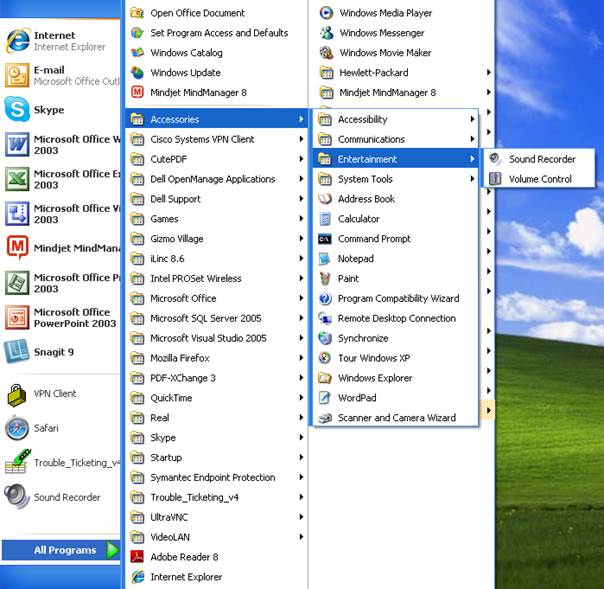
Recording tips
The following tips will help you to achieve the best results when your pre-recorded announcements are played back.
Use a good quality microphone that is positioned close to the mouth. For example, telephone headset style microphones are generally better than those built in to webcams.
Make your recordings in a quiet area with minimum background noise.
Set you application capture settings to the highest quality settings available.
Check how your announcement sounds before you upload it. You may have inadvertently recorded more, or less, than you intended.
Uploading announcements
Once you are satisfied you have a good quality recording save the file in MP3 or WAV format and note its name.
Log on to Myinbound.com as either an Administrator or as a user with “Manage My Announcements” role enabled.
Go to the Announcements tab (screenshot below)
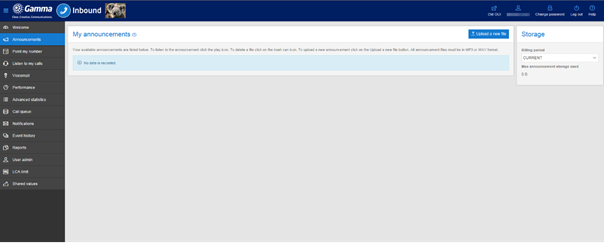
Click on the Upload a new file button
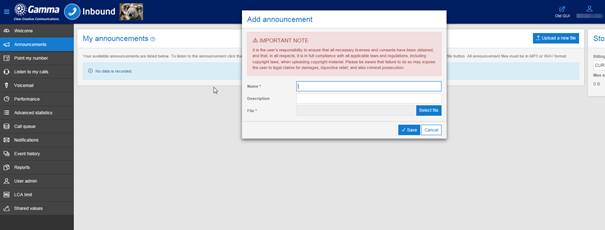
Enter a meaningful name and description for your announcement, this will help you identify what the announcement is when you have multiple announcements uploaded. Next, use the 'select file' button and find the file you wish to upload:
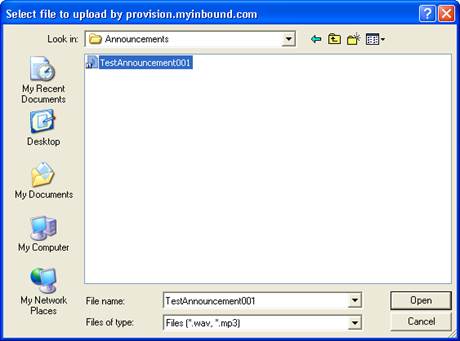
After clicking on Open you should see a popup window similar to the one below. Click on Save to upload your announcement file to the Inbound Portal.Once the file has been saved, you will be taken back the main announcements screen and your upload will be shown in the announcement list.
You will notice that the duration column says “Processing” for a short time after your announcement has been uploaded. This is because your announcement is being converted to the format required for use in call plans. The announcement cannot be used until the conversion process is complete. When the conversion process is complete the Duration column will show the length of the converted file in Minutes and seconds. You may need to refresh your browser window to see the updated Duration.
Once the conversion process completes, your announcement is ready to use in the Point my number controls (i.e. Announce, Voicemail to Email, IVR welcome message, Call queue).